Global keyboard actions in Snow Leopard without third-party software
When I first got to use Mac OS X I have wondered whether it is possible to do stuff which I was used to do (more or less) easily on Linux. Among others there is the possibility to assign keyboard shortcuts to arbitrary actions (and especially shell scripts). I found several tutorials on how to do this, but they often include third party software like Quicksilver. Since I want to keep my system as vanilla as possible I was searching for a way to do it otherwise, and found it.
Introducing Services
Snow Leopard has this great thing called Services, which is a very simple to use way of creating very powerful actions in no time. Now, usually these are bound to a specific application or context, but they can be global. Since it is much easier to explain something on an example, let us use a simple example. Following this article on how to pause iTunes for a short period of time.
Step 1
- Open up the Automator.
- Create a New Service.
- In the ‘service receives selected’ drop-down box select no input in any application.
- In the left sidebar find Run AppleScript and drag it into the workflow
- Paste the code below on the place where it says ( Your script goes here )
- Save the service as “Pause iTunes for 5 minutes”
The script in question follows:
tell application "iTunes"
pause
delay 300
play
end tell
In the end the whole Automator window should look like this.
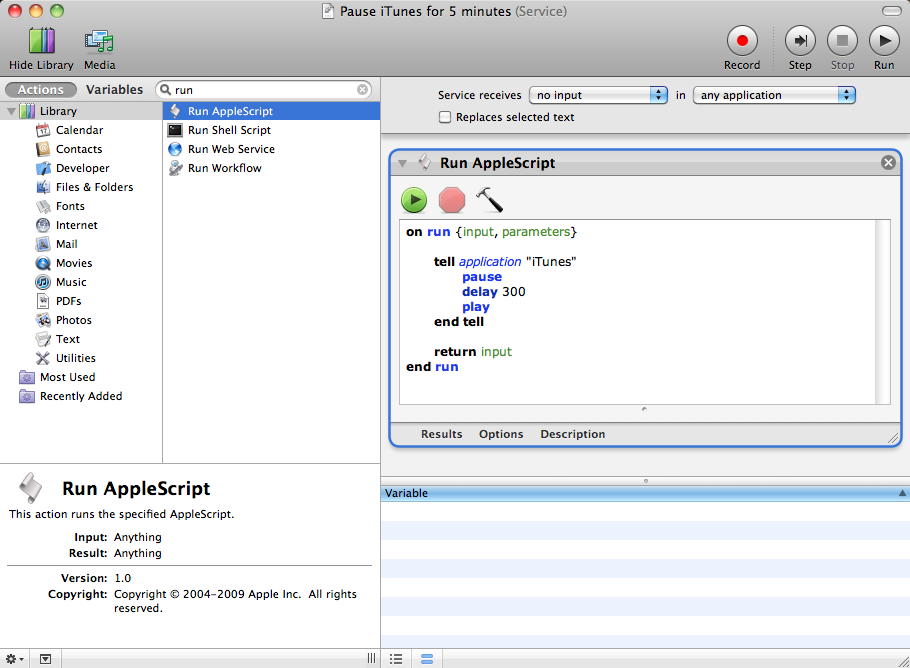
If you go to the current application’s menu now you should see your service in the Services sub-menu.
Step 2
Now the only thing that remains is to add a keyboard shortcut for this service. Open up System Preferences → Keyboard → Keyboard Shortcuts. In the left panel click on Services and then click on the + button under the right panel. In the following dialog choose:
- Application : All Applications
- Menu Title : Pause iTunes for 5 minutes
- Keyboard Shortcut : F10
Following shortcut illustrates the result. Note that it is vital that the Menu Title chosen is exactly the same as the name under which you have saved the service.
[Update] New services will be added to the list automatically. The only remaining thing is to add a shortcut key. This might be a feature of Lion or Mountain Lion as I do not recall it while using 10.6.
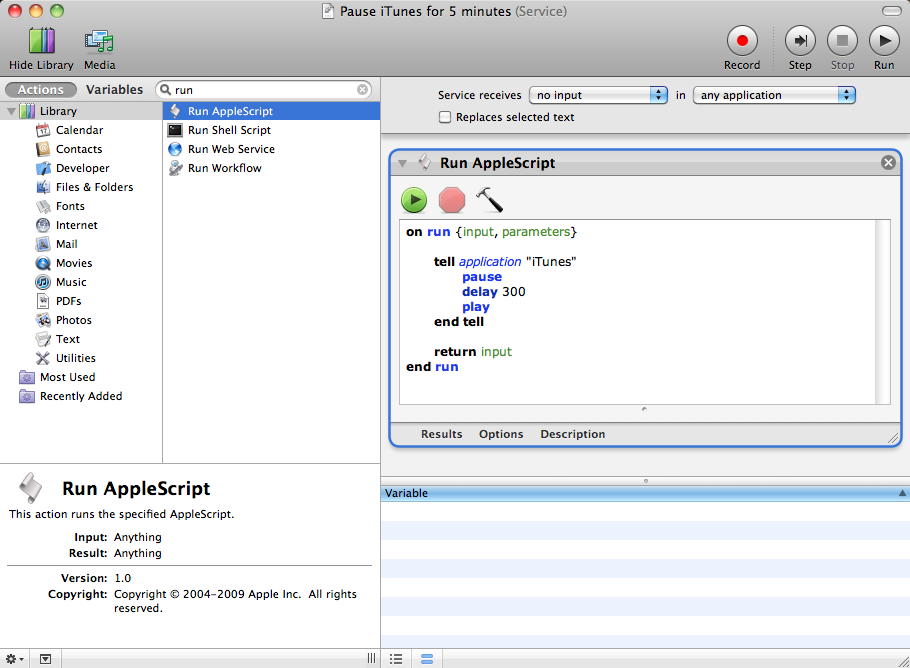
All done, you can now enjoy launching your script anywhere, anytime by pressing F10.