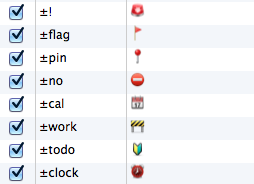Lock screen on Mac OS X with keyboard shortcut [updated]
Last update: 2017-11-18 for High Sierra
Luckily we now have a real shortcut without hacks using ⌃⌘Q
One of the issues that rises the most eyebrows while using Mac OS X is that there is no native way of simply locking your screen with a keyboard shortcut. Finally I have managed to compile all of the stuff on the Internet to come up with a simple yet real solution to this problem If you can not be bothered by reading the whole article here is the short version:
- Run Keychain Access go to Preferences → General → Show keychain status in menubar.
- Look at this tutorial.
- Use the script from freespace’s github page instead of my example.
And now for the long version.
Introduction
There are a lot of ways to work around this problem and many of them were already published on a zillion of blogs. In practice four methods prevail:
- Setting the system to lock immediately upon launching the screensaver and then using the ctrl+⇧+⏏ (control+shift+eject) shortcut.
- Enabling the Keychain Access menu item and then choosing lock screen from the menu (by mouse).
- Enabling the multiple user login and then switching user.
- Using a third party software, such as Quicksilver or Alfred.
Of course these methods have all some benefits and some drawbacks. When we look at them we can easily spot that only the option two actually does what we want: it locks the screen without closing the session, it is native and it has to be invoked by the user. However it does not use the feedback, so fails to satisfy the primary objective.
The real solution
It is extremely simple to assign a keyboard shortcut to any item in the application menu. Sadly, the task bar is not considered part of it and the keyboard shortcuts will not reach it. Enter AppleScript and Automator, solution to any problem there is! It took some digging but there actually is an AppleScript which clicks on menu items. With that we can create a service that will then be available thorough a global shortcut.
Preliminary
In order for this to work you need to enable the Keychain Access menu item. Run Keychain Access go to Preferences → General → Show keychain status in menubar,
Implementation
The path from a script to a service to a keyboard shortcut is already paved. I have already covered how to assign a global keyboard shortcut to a script so please refer to that.
The script
The actual script to use is taken from freespace’s github page and is actually based on an example provided by Apple itself. For the sake of consistency, here is the script:
tell application "System Events"
get properties
get every process
if UI elements enabled then
tell process "SystemUIServer"
repeat with i from 1 to number of menu bar items of menu bar 1
if description of menu bar item i of menu bar 1 is "Keychain menu extra" then
tell menu bar item i of menu bar 1
click
if name of menu item 1 of front menu is "Lock Screen" then
click menu item "Lock Screen" of front menu
exit repeat
end if
end tell
end if
end repeat
end tell
else
tell application "System Preferences"
activate
set current pane to pane "com.apple.preference.universalaccess"
display dialog "UI element scripting is not enabled. Check \"Enable access for assistive devices\""
end tell
end if
end tell
And for the sake of clarity: I did not code this script.